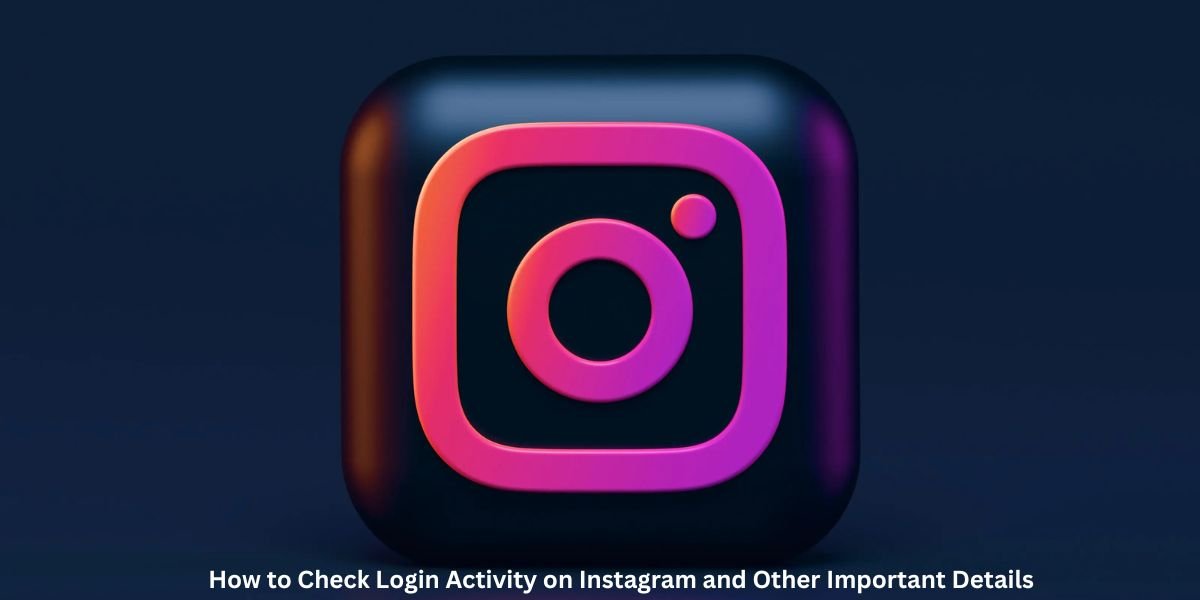
How to Check Login Activity on Instagram and More Other Details
Introduction
With millions of active users, Instagram is one of the most popular platforms worldwide. However, being popular also makes it a target for hackers and unauthorized access. That’s why it’s important to monitor your Instagram login activity regularly. This feature allows you to see where, when, and from which device your account has been accessed, giving you peace of mind and enabling you to take quick action in case of suspicious activity.
In this guide, we’ll explain how to check login activity on Instagram, steps to delete unnecessary logins, and some tips to secure your account from unwanted access.
How to Check Login Activity on Instagram
Instagram provides a feature that allows users to monitor the login activities associated with their account. This includes information about the device, location, and time of login. Here’s how you can check your login activity on Instagram:
- Open Instagram App
Launch the Instagram app on your smartphone or tablet and log in to your account. - Go to Your Profile
Tap on the profile icon at the bottom-right corner of the app to access your profile page. - Open Settings
Tap the three horizontal lines (menu icon) at the top-right corner and select Settings from the dropdown menu. - Select Security
In the Settings menu, scroll down and tap on Security. - Tap on Login Activity
Under the Security section, you will find the option Login Activity. Tap on it to see a list of devices and locations from which your account has been logged in. - Review the List
You will see the current and past login activities, including the device used, time, and approximate location. If you notice any unfamiliar login activity, it may indicate unauthorized access.
Check Instagram Login Activity on Smartphone
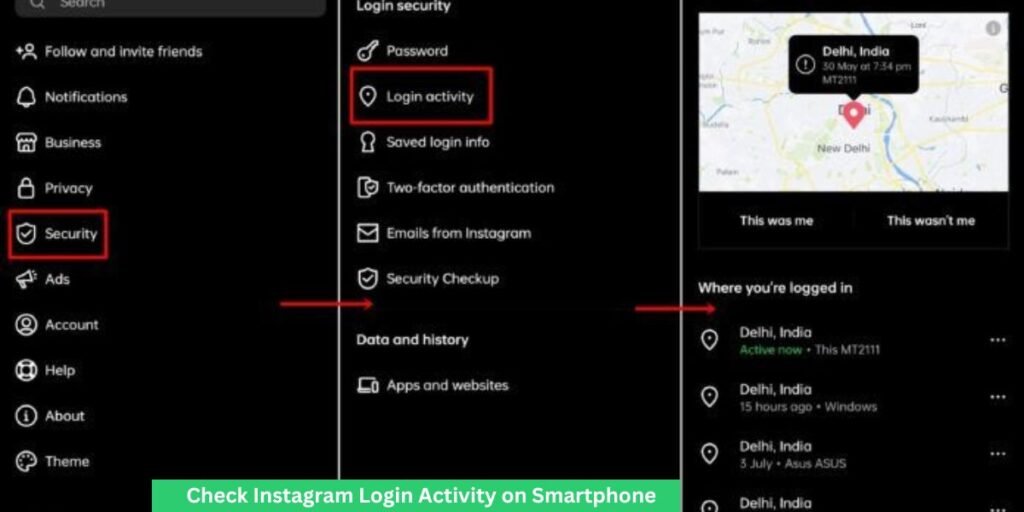
If you’re checking Instagram login activity on your smartphone, follow the steps above. Make sure to review the list of locations and devices to ensure all of them are legitimate. If you see any login attempts that are suspicious or unknown, you can log out of those sessions immediately.
How to Log Out of Suspicious Devices
- Scroll through the list and tap on the three dots next to any unfamiliar device.
- Select Log Out to remove that session from your account.
Check Instagram Login Activity on PC
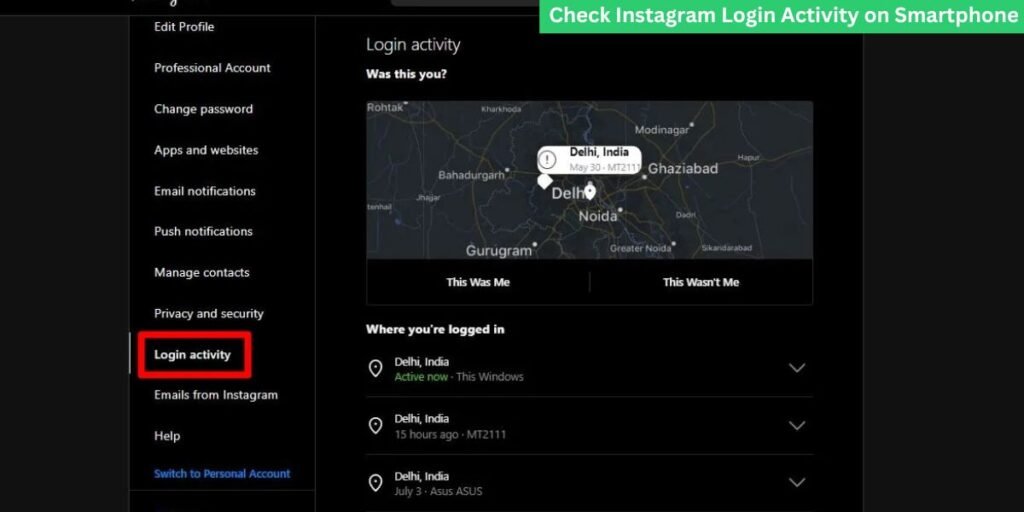
- Log In to Instagram
Open your web browser and go to Instagram.com. Enter your login credentials to access your account. - Go to Settings
Click on your profile icon in the top-right corner and select Settings from the dropdown menu. - Select Login Activity
On the left-hand side, you’ll see an option for Login Activity. Click on it to view the login details, just like on the mobile app. - Review the Logins
A list of all the devices and locations where your account has been accessed will appear. If you spot any suspicious activity, click Log Out next to that login to terminate the session.
How to Delete Instagram Login Activity on Mobile
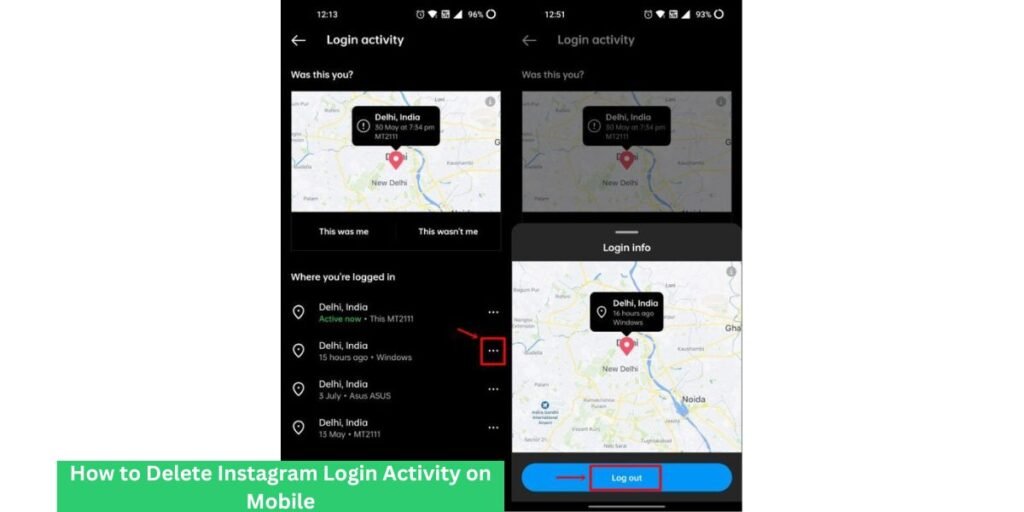
Deleting login activity on Instagram does not erase the login data, but you can log out of devices to end their access. Here’s how to do that on your mobile device:
- Open Instagram App and go to Login Activity.
- Find the device you want to log out from.
- Tap the three dots next to the device and select Log Out.
How to Delete Instagram Login Activity on PC
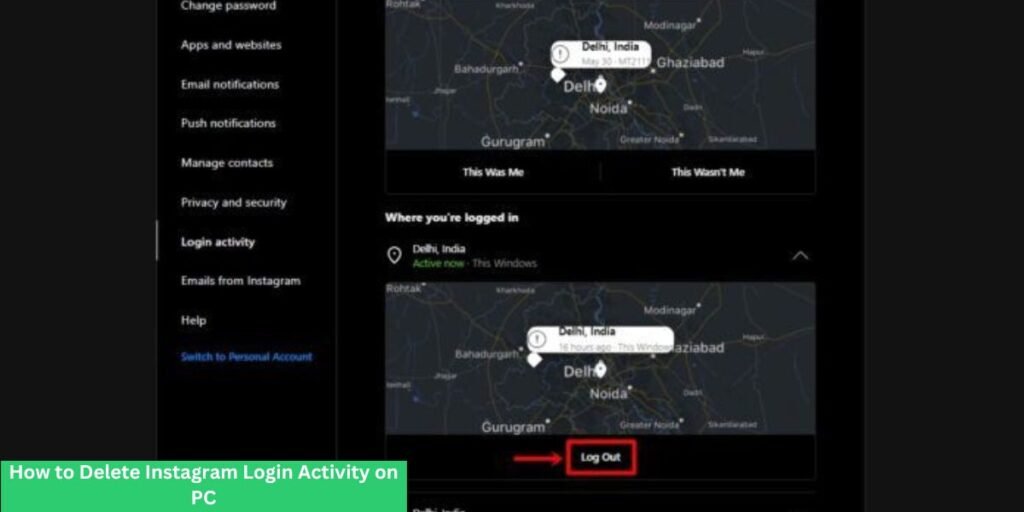
- Log in to Instagram on your web browser.
- Go to Settings and select Login Activity.
- Look for the device or session you want to end.
- Click Log Out to delete that session from your account.
How to Protect Your Instagram Account from Unwanted Logins
1. Enable Two-Factor Authentication (2FA)
Two-factor authentication adds an extra layer of security to your account by requiring a verification code, typically sent via SMS, each time someone tries to log in.
- Go to Settings > Security > Two-Factor Authentication.
- Turn on the 2FA option and choose between using text messages or an authentication app.
2. Use a Strong Password
Create a strong and unique password that includes a combination of letters, numbers, and symbols. Avoid using easily guessable information like birthdays or names.
3. Monitor Login Activity Regularly
Make it a habit to check your login activity periodically to catch any suspicious activity before it leads to bigger problems.
4. Revoke Access to Third-Party Apps
If you’ve granted access to third-party apps that you no longer use, consider revoking their access from your account. Some apps may have permissions to access your Instagram data, making your account vulnerable.
- Go to Settings > Security > Apps and Websites.
- Remove any unwanted apps from accessing your account.
How to Change Instagram Password to Clear Logins on All Devices
- Go to Settings
Open your Instagram app or website and navigate to Settings. - Select Security
Under Security, choose Password. - Enter a New Password
Enter your current password and then choose a new, stronger password. - Save Changes
Save your new password. This will log out all devices associated with your account, providing an additional layer of security.
Read Also: Aza Fashions | 6 Reasons to Hire BioHazard Cleanup
Conclusion
Checking and managing your Instagram login activity is an essential step in keeping your account safe from unauthorized access. By regularly reviewing your login details, enabling two-factor authentication, and using strong passwords, you can ensure that your account remains secure. Additionally, logging out of unfamiliar devices or sessions ensures that your account is always in your control. Make these steps a regular part of your account maintenance routine to keep your Instagram experience safe and secure.
FAQs
How do I check my Instagram login activity?
You can check your Instagram login activity by going to Settings > Security > Login Activity on your mobile app or PC. You will see a list of devices and locations that have accessed your account.
How can I log out of unfamiliar devices on Instagram?
To log out of unfamiliar devices, go to Login Activity in your account’s security settings. Tap the three dots next to the suspicious device and select Log Out.
Can I delete Instagram login activity?
You cannot completely delete the login history, but you can log out of devices that you no longer recognize or want to keep accessing your account.
What should I do if I notice suspicious login activity?
If you see any suspicious logins, immediately log out of the unfamiliar device, change your password, and enable two-factor authentication to secure your account.
How do I enable two-factor authentication on Instagram?
To enable two-factor authentication, go to Settings > Security > Two-Factor Authentication and follow the prompts to activate it for added security.